Each time you set COM ports to use Cellular Emulator in Microsoft Device Emulator you need to do soft reset which this takes time.
Problem is that those settings are not saved, so when next time you run Device Emulator from VS you need to set those properties again and do soft reset.
This is how to set those options so they are applied each time VS runs Device Emulator for you:
- Run Cellular Emulator and check port it runs on:
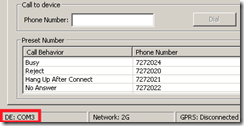
- In Visual Studio go to:
Tools/Options/Device Tools/Devices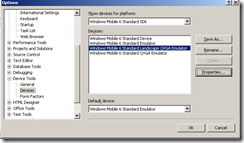
- Select device you want to configure and click Properties
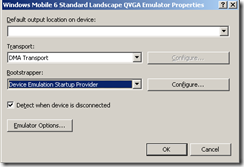
- Next click Emulator Options
- In opened window click Peripherals tab
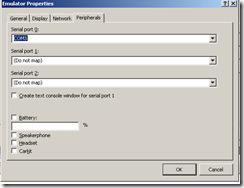
- In Serial Port 0 choose COM port from point 1.
Note: If COM port from point 1 is not listed, just type it in. - OK all
Now, when you hit F5 in VS it will load emulator with phone support.
Disadvantage is that it will take a lot of time to boot the emulator, so disable it when you do not need phone support.
Cellular Emulator must be running all the time for it to work.
No comments:
Post a Comment